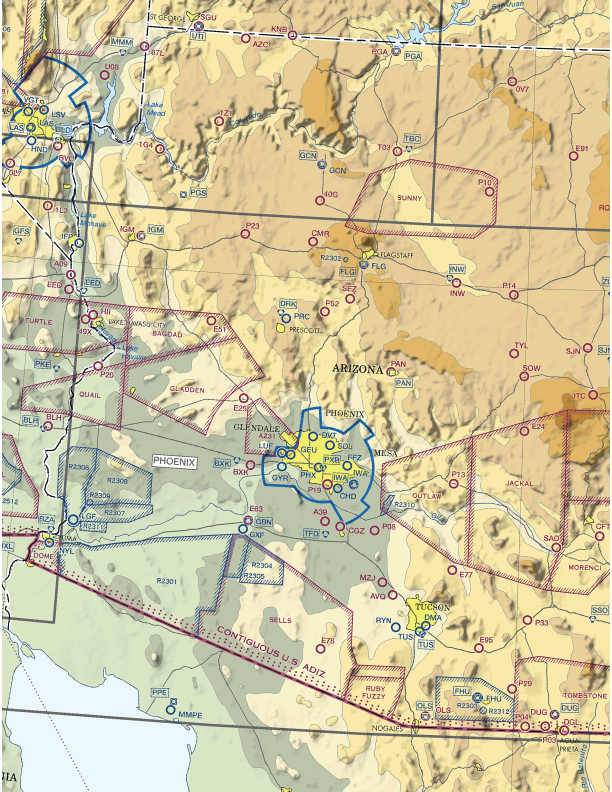
Arizona Map Firmware

West Coast Map Firmware
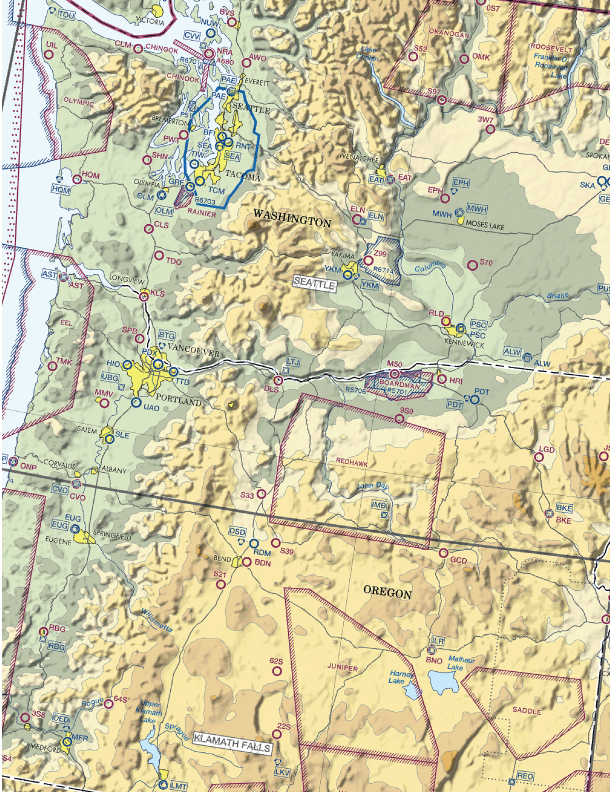
Northwest Map Firmware
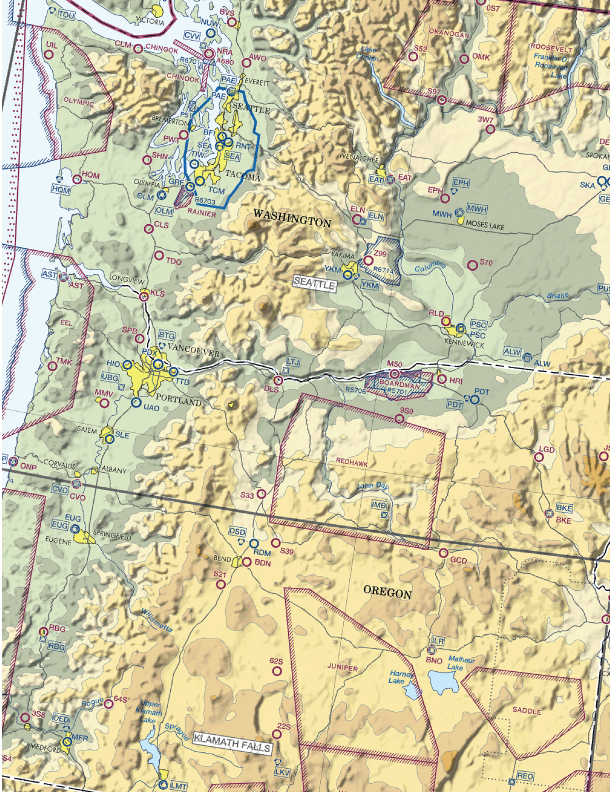
TEST FQI Firmware
How to use esp web tools
Check before starting:
- Please make sure you are using a browser that supports Web Serial like Chrome, Edge, and Opera.
- Please make sure you have your esp board connected with a usb cable to Your PC.
- Make sure that the USB cable you use can be used for data and is not a power-only cable.
Steps to install:
- Click on the Firmware you want to install .
- A list of Available Devices will be listed, this will vary for each person, if there are many devices take note of which are there unplug you esp then look at the list again and see which is missing.
- Once you click on the list you will be prompted that you are going to erase the firmware on your esp.
troublehsooting
- Device fails to connect or upload:
- Make sure that the device is connected to this computer (the one that runs the browser that shows this website)
- Most devices have a tiny light when it is powered on. If yours has one, make sure it is on.
- Make sure that the USB cable you use can be used for data and is not a power-only cable.
- Make sure you have the right drivers installed. Below are the drivers for common chips used in ESP devices:
- Most Common for ESP: CP2102 drivers: Windows & Mac (use this is you bought a map or kit from Us)
- CH342, CH343, CH9102 drivers: Windows, Mac (download via blue button with icon)
- CH340, CH341 drivers: Windows, Mac (download via blue button with icon)